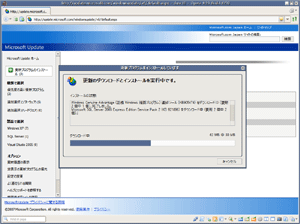Operaの中でIE #2
Opera for Windows では、Neptuneプラグインを導入することにより任意のページをTrident(IE)で描画できる……ということは以前取り上げた通り。
あくまでもこれは単純に「ページをTrident(IE)で開き直す」というものなので、Firefoxの IE Tab のような動作までは望めないが、それはともかく追加情報。
- 現在のタブで開く
- リンク(Link Popup Menu)から View in IE
- 画面をクリックしなくても読み込むようにする
- 動作しない ActiveX をなんとかする
- Neptuneプラグインで表示するサイトを指定
- 導入方法 その2
現在のタブで開く
以下のページから View in IE ボタンをツールバー上にドラッグ&ドロップ。
上が新しいタブに開くボタンで、
Button*, "View in IE"="Go to page, "javascript:(function () { if( !location.href || location.href.match(/^(javascript|about|opera):/i) ) { return; } var w = window.open(); w.document.write('<html><head><title>' + (document.title?document.title:location.href).replace(/</,'<') + ' - using Internet Explorer rendering<\/title><\/head><body style=\'margin:0px;padding:0px;\'><script type=\'text/javascript\'>var script = document.createElement(\'script\'); var embed = \'<embed type=\\\'application\/x-meadco-neptune-ax\\\' width=\\\'100'+String.fromCharCode(37)+'\\\' height=\\\'100'+String.fromCharCode(37)+'\\\' param-location=\\\'' + location.href + '\\\'><\/embed>\'; script.setAttribute(\'src\',\'data:text/javascript,document.write(embed);\'); document.body.appendChild(script);<\/script><\/body><\/html>'); })();", , "View in IE", "View""
下が現在のタブに開くボタン。
Button*, "View in IE (on the same tab)"="Go to page, "javascript:(function () { if( !location.href || location.href.match(/^(javascript|about|opera):/i) ) { return; } document.write('<html><head><title>' + (document.title?document.title:location.href).replace(/</,'<') + ' - using Internet Explorer rendering<\/title><\/head><body style=\'margin:0px;padding:0px;\'><script type=\'text/javascript\'>var script = document.createElement(\'script\'); var embed = \'<embed type=\\\'application\/x-meadco-neptune-ax\\\' width=\\\'100'+String.fromCharCode(37)+'\\\' height=\\\'100'+String.fromCharCode(37)+'\\\' param-location=\\\'' + location.href + '\\\'><\/embed>\'; script.setAttribute(\'src\',\'data:text/javascript,document.write(embed);\'); document.body.appendChild(script);<\/script><\/body><\/html>'); })();", , "View in IE", "View""
リンク(Link Popup Menu)から View in IE
以下のページから Open-In-IE.zip をダウンロードする。
- Open Page in IE inside opera window with Neptune Plugin - Welcome to Homepage of Operafan2006 - by PM
- http://my.opera.com/operafan2006/homes/files/Open-In-IE.zip
ファイルを解凍して適当な場所(ここでは C:\Program Files\Opera9\Open-In-IE とする)に置いたら、menu.ini の Link Popup Menu セクションに、
Item, "View in IE"=Copy link & Go to page,"C:\Program Files\Opera9\Open-In-IE\browser.htm?link=%c"
のように追記する。
画面をクリックしなくても読み込むようにする
普通にNeptuneプラグインを導入して View in IE で開くと「このコントロールを使用するにはクリックして下さい」と言われて、ページを表示するには画面をクリックする必要があるが、この手間を無くす UserJS が以下のページに置いてある No click-to-activate。
- User JavaScript in Opera
- http://www.howtocreate.co.uk/operaStuff/userjs/noclicktoactivate.js
そういや、Web上でも「このコントロールを使用するには以下略」には時々遭遇するんだよねぇ。It caused problems reading PDFs for me.
らしいけど、僕はPDFファイルをOperaでは開かないのでそんなことは知らない。YouTubeその他の埋め込み動画で1クリック余分だったのが解消された。
動作しない ActiveX をなんとかする
Neptune is a cross-browser plugin which hosts the WebBrowser control. By default it will only run ActiveX if the html embeds it as a application/x-meadco-neptune-ax object, but since most ActiveX uses the application/x-oleobject embed type...
だそうで、以下にそういうのを動かすためのUserJSのコードが書かれてある(テストページ)。よくわかんない人は入れない方が良いと思う。
Neptuneプラグインを使用するサイトを指定
指定したサイト・ページを常にTrident(IE)で表示するというUserJS。IE Tab のオプション » サイトフィルタ みたいなもの。
- Open Page in IE inside opera window with Neptune Plugin - Welcome to Homepage of Operafan2006 - by PM
- http://files.myopera.com/fred_erik/files/1IERendering.js
2~5行目の例に倣って指定する。オリジナルはこれの 4.js。
導入方法 その2
Neptuneプラグインとボタン、UserJS(noclicktoactivate.js+1IERendering.js)のパッケージ。
- IERendering.exe をダウンロード。
- http://files.myopera.com/fred_erik/blog/IERendering.exe
- ファイルを実行し展開先を指定して Extract。
- 1.exe(Neptune)を実行してインストール。
- 2.exe をOperaのインストールディレクトリにコピーし、以後Operaの起動は 2.exe から行う。
- 3.htm を開いてボタンをツールバー上にドラッグ&ドロップ。
- 4.js をUserJSディレクトリに放り込む。
2.exe については、
Changes shortcut from opera.exe to a script created in AutoIt that will click away those nasty embedded-IE error messages automatically.
IERendering package - IERendering package - by Frederik de Vree
とある。nasty embedded-IE error messages
というのはこういうやつ。
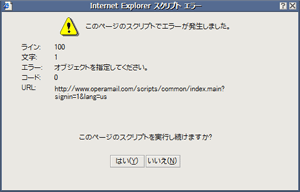
つまりこんな動作。
- Internet Explorer スクリプトエラー(フラッシュ・1MB くらい)
その他
Neptuneプラグインのダウンロード
Cookie が無効だとダウンロードできないです。念のため。
切り替えボタン
Firefox みたいな切り替えボタンを作ろうと思ったけど、なんか無理だった。ポップアップメニューしかないのかなぁ。あと、「Operaで現在のタブに開く」ってのが案外とできなかった。
Button*, "Opera"= Execute program,"C:\Program Files\Opera\Opera.exe", "%u"
Button*, "Opera"= Go to page, "%u"
Button*, "Opera"= Close page & Go to page, "%u"
最後のはひどいね。Back とか Reload とかを適当に触ってたら一応は戻れる。
実際の使い道
言うまでもないことだけど、OperaでGyaoやその他IE限定コンテンツが利用できるようになるわけでもないので、実際は表示確認くらいにしか使えないのかもね。
投稿者:芦塚 | 投稿日時: 2007年 3月11日(日) 01:01